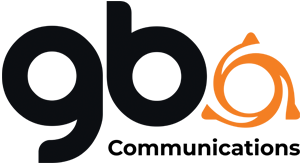OUR SPECIALISTS ANSWER
Frequently Asked Questions
What’s the difference between fibre broadband and leased line connectivity?
One of the key differences lies in how the connection is delivered.
Fibre broadband typically shares bandwidth among multiple users and connects through a street cabinet before reaching your premises. This can sometimes result in variable speeds during peak usage times.
Leased line connectivity, on the other hand, provides a dedicated fibre line directly to your business. It bypasses the cabinet entirely, offering a private, uncontended connection that ensures consistent speeds, enhanced security, and superior reliability—ideal for businesses that depend on robust internet performance.
BT ISDN Switch-Off: What Does It Mean for Your Business?
The UK’s ISDN network is being decommissioned in 2025, which means any services relying on this legacy infrastructure will need to transition. To maintain telephone access, businesses must switch to a VoIP phone system—but it doesn’t stop there.
Any non-voice devices connected to PSTN or ISDN lines—such as alarms, EPOS systems, door entry units, CCTV, and fax machines—will also be affected and require updating.
Whether you run a small business or a large enterprise, GBIS Communications can help you stay connected throughout the transition. We provide the solutions you need to not only navigate the ISDN switch-off, but also future-proof your business communications for the years ahead.
Can I Keep My Existing Number When Switching to VoIP?
Yes, absolutely—you can keep your existing phone numbers when moving to a VoIP system. In fact, it's a great time to review your current numbers and decide which ones you actually need.
One of the key advantages of VoIP over traditional landlines is flexibility. Your number can be used across multiple devices, no matter where you are. That means your customers can call your office number, and you can answer from any location with an internet connection— ensuring you never miss a call again.
How Do I Reset My Router to Factory Settings?
To reset your router, locate the small reset button—usually found on the back of the device.
Using a paperclip or pin, press and hold the button for approximately 10 seconds until the router’s lights begin to flash. This indicates the reset is in progress.
⚠️ Please note: Resetting your router will erase all custom settings, including your WiFi name and password. You may need to reconfigure your network once the reset is complete.
How Do I Improve My WiFi Signal?
For optimal performance, place your router in a central location within your premises. Avoid positioning it near thick walls, large metal objects, or electronic devices that may interfere with the signal. Elevating the router off the floor and ensuring it’s not hidden in a cupboard can also help boost coverage and stability.
What Should I Do If My Connection Is Slow?
Start by checking how many devices are connected to your network. When multiple devices are streaming video, gaming online, or downloading large files simultaneously, it can significantly reduce your connection speed.
To improve performance, try disconnecting unused devices or pausing large downloads. You can also consider scheduling bandwidth-heavy activities during off-peak hours for a smoother experience.
How Can I Test My Internet Speed?
To check your internet speed, use a trusted tool such as Speedtest.net. This will give you a reliable measurement of your download, upload, and ping rates.
For the most accurate results, run the test on both your WiFi and a wired Ethernet connection. This can help identify whether any speed issues are related to your wireless signal or the actual broadband connection.
What Can I Do If I'm Experiencing Internet Problems?
If you're having trouble with your internet connection, try these practical steps to troubleshoot the issue:
Restart Your Modem and Router: A quick restart can resolve many common connection issues. If you have both a modem and a router, restart both for best results.
Check Your Cables: Ensure all cables are securely plugged into both your router and your devices. Loose or disconnected cables can disrupt your connection.
Move Your Router: Position your router in a central, open location to improve WiFi coverage and signal strength.
Check for Service Outages: There might be a service outage in your area. You can check for updates at DownDetector.co.uk.
Reset Your Network Settings: Resetting your device’s network settings can help clear issues that prevent a stable internet connection.
Restart Your Computer or Device: Restarting helps clear temporary cache and resolve configuration conflicts affecting your internet performance.
Update Network Drivers and Firmware: Ensure your devices have the latest drivers and firmware installed to maintain optimal connectivity.
Use a Wireless Repeater or Extender: If you're far from your router, consider using a WiFi extender or repeater to strengthen the signal in low-coverage areas.
Consider Upgrading Your Router: Older routers may not support modern WiFi standards. Upgrading to a newer model can significantly enhance your internet speed and reliability.
What’s the Difference Between WiFi and the Internet?
WiFi and the internet are often used interchangeably, but they refer to different things:
WiFi is a wireless technology that connects devices—such as smartphones, laptops, and tablets—to a local network, typically your home or office router. It allows your devices to communicate without using physical cables.
The Internet is the vast global network of computers and servers that enables you to browse websites, stream videos, send emails, and access countless online services.
In simple terms, WiFi connects your device to your router, while the internet connects your router to the outside world. That means you can have WiFi without internet access if your router is not connected to your Internet Service Provider (ISP).